Make It Move And Display Speed
Design, build and program a robot that can move itself and calculate and display its average speed.

Connect
(30 minutes)

Use this video to:
- Connect students to real-life robots that move
- Connect students to physical science and mathematics principles: distance, speed, and other challenges for robot movement
- Consider how robots think; how they know where they are and what they need to do
- Inspire students to create their own robots that move
Make It Move Discussion
- Look at the ways that machines and robots move with and without wheels. Choose one example and trace how the movement transfers from one part to another.
This question challenges students to observe and describe how a robot physically moves. - Compare the way the two walking robots move. What do you notice about how they balance as they walk?
The ZI insect robot lifts one leg on one side but not on the other. The humanoid robot is maintains its balance in several ways (e.g., moving slowly, adjusting foot position, holding hands out and down to the side).
Design Brief
Design, build, and program a robot that can move itself, and:
- Calculate its average speed
- Display its average speed
Brainstorm
Encourage an active brainstorming process so that students develop their conceptual understanding. For example, encourage them to:
- Review the Robots In Action videos showing robots for inspiration
- Investigate the Key Concepts Measuring Speed project using the building and programming ideas included there
- Build the suggested examples from Building Ideas and explore how they work
- Personalize their robot or describe a context in which a robot that moves a specific speed is important, such as the automobile racing system that is collecting data in the Make It Move video.
The EV3 Brick has multiple timers that can be programmed to display elapsed time like a stopwatch.
Building Ideas:
Select the Best Solution
Describe the solution that you have agreed to build and program.
Think about examples from your brainstorming discussion. Then explain why you chose this solution for the design brief. Encourage students to describe why they have chosen this solution. That way, when students are reviewing and revising, they will have specific information to use to evaluate their solution and decide whether or not it was effective.
Construct
(30 minutes)
Build and Program
Start building and programming your solution!
As you work on your solution, make sure students keep track of:
- Describe one part of your design that worked especially well.
- Describe one design change that you had to make.
- What will you try next?
Students can use images, video, text, sound, or weblinks to document their work.
Contemplate
(30 minutes)
Test and Analyze
How well does your solution satisfy the design brief?
Use a table to record data. Name the columns and rows, such as Trial Number, Distance, Elapsed Time, Average Speed, and Observations.
Review and Revise
Take a moment to reflect on your robot solution.
- Does the robot calculate speed accurately?
- How do you know?
- What are some ways that others have solved the problem?
Encourage students to look back at the design brief and at their own brainstorming notes and test data. Encourage a peer-review process so that each group is responsible for evaluating their own and others’ projects. This review process can help students develop skills in giving constructive feedback as well as sharpening analysis skills and the use of objective data to support an argument.
Communicate
Here are some ideas to suggest to students:
- Create a video of your project, especially your final presentation and your robot’s performance.
- Explain some important features of your software program.
- Produce a building guide for your model by taking a series of photographs as you deconstruct it.
- Include an image of your program with comments.
- Add a team photograph
Evaluate Design and NGSS Goals
You can use the included rubrics to evaluate skills progression of Design Engineering Projects.
- Students can review their design goals as well as their use of some NGSS practices using the provided rubric. Students can rate their level of work by adding a mark below the Bronze, Silver, Gold, or Platinum column.
- You may also choose to use the rubric to rate each team or student yourself.
Evaluate Creativity and Collaboration
Students can review their creative and collaboration processes using the provided rubric.
You may also choose to use the rubric to rate each team or student yourself.
Continue
(30 minutes)
Communicate
Here are some ideas to suggest to students:
- Create a video of your project, especially your final presentation and your robot’s performance.
- Explain some important features of your software program.
- Produce a building guide for your model by taking a series of photographs as you deconstruct it.
- Include an image of your program with comments.
- Add a team photograph
Evaluate Design and NGSS Goals
You can use the included rubrics to evaluate skills progression of Design Engineering Projects.
- Students can review their design goals as well as their use of some NGSS practices using the provided rubric. Students can rate their level of work by adding a mark below the Bronze, Silver, Gold, or Platinum column.
- You may also choose to use the rubric to rate each team or student yourself.
Evaluate Creativity and Collaboration
Students can review their creative and collaboration processes using the provided rubric.
You may also choose to use the rubric to rate each team or student yourself.
Sample Solution Overview
The Speed Bot Solution is one example of many possible solutions for the Make It Move and Display Speed project.

Sample Solution Building Ideas
This Speed Bot Solution combines these Building Ideas: EV3 Frames, Ball Wheel and Large Motor and Wheel.
Two versions of Large Motor and Wheel were built: one copy and another as a mirror image to create a left and right wheel.

Sample Solution Program
- Resets Timer 1
- Resets Rotation Sensor C
- Generates a random number between 3 and 6 as input to Move B and C Rotations
- Gets the elapsed time from Timer 1
- Gets the number of Motor C Rotations
- Multiplies the Motor C Rotations times the Circumference (diameter 5.6 cm * pi 3.14) and divides by elapsed time to calculate speed
- Rounds the result to remove insignificant digits
- Merges the speed calculation with text cm/s
- Displays the result
- Waits 5 seconds so you can see the results as speed in cm/s
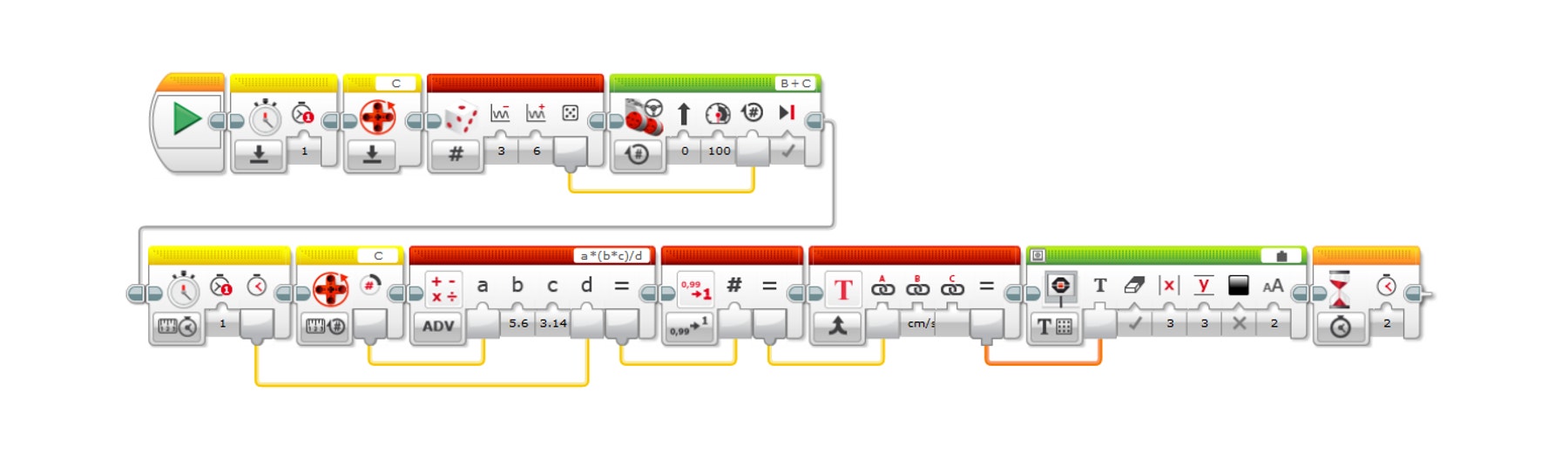
Teacher Support
Students will:
• Build their own robot that can move forward
• Understand that the linear distance of a motorized, wheeled vehicle can be calculated by multiplying the circumference of the wheel by the number of rotations of the motor
• Understand that average speed can be calculated by dividing the distance travelled by the elapsed time
• Write a program that calculates and displays the average speed
LEGO® MINDSTORMS Education EV3 Core Set
LEGO® MINDSTORMS Education EV3 Lab or EV3 Programming
One-meter-length space for testing robots
The EV3 software has a Timer block to calculate elapsed time. So, stopwatches or other applications with a second hand are not necessary, but you may like to have them for quick visual checks or comparison
Prerequisites
Students should know how to create and download a program, and how to program a motor.




