Make It Move Up An Incline
Design, build and program a robot that can move itself up an incline as steep as possible.

Connect
(30 minutes)

Use this video to:
- Connect students to real-life robots that move
- Connect students to physical science and mathematics principles: distance, speed, and other challenges for robot movement
- Consider how robots think; how they know where they are and what they need to do
- Inspire students to create their own robots that move
Make It Move Discussion
- Look at the ways that machines and robots move with and without wheels. Choose one example and trace how the movement transfers from one part to another.
This question challenges students to observe and describe how a robot physically moves. - Compare the way the two walking robots move. What do you notice about how they balance as they walk?
The ZI insect robot lifts one leg on one side but not on the other. The humanoid robot is maintains its balance in several ways (e.g., moving slowly, adjusting foot position, holding hands out and down to the side).
Design Brief
Design, build, and program a robot that can move itself up an incline as steep as possible.
Brainstorm
Encourage an active brainstorming process so that students develop their conceptual understanding. For example, encourage them to:
- Review the Robots In Action videos showing robots for inspiration
- Investigate the Key Concepts Measuring Speed and Measuring Speed projects using the building and programming ideas included there, especially the example of using gears
- Build the suggested examples from Building Ideas and explore how they work
- Personalize their robot or describe a context in which a robot that moves up an incline is important (e.g., notice the NASA Mars Curiosity rover that is being tested on an incline in the Make It Move video).
Building Ideas:
Select the Best Solution
Describe the solution that you have agreed to build and program.
Think about examples from your brainstorming discussion. Then explain why you chose this solution for the design brief. Encourage students to describe why they have chosen this solution. That way, when students are reviewing and revising, they will have specific information to use to evaluate their solution and decide whether or not it was effective.
Construct
(30 minutes)
Build and Program
Start building and programming your solution!
As you work on your solution, make sure students keep track of:
- Describe one part of your design that worked especially well.
- Describe one design change that you had to make.
- What will you try next?
Students can use images, video, text, sound, or weblinks to document their work.
Contemplate
(30 minutes)
Test and Analyze
How well does your solution satisfy the design brief?
Use a table to record data. Name the columns and rows, such as Trial Number, Incline Angle, Gear Ratio, Motor Power, Time and Observations.
Review and Revise
Take a moment to reflect on your robot solution.
- Does the robot move up the incline easily or with difficulty?
- Have you tested a range of settings to optimize the motor power?
- What are some ways that others have solved the problem?
Encourage students to look back at the design brief and at their own brainstorming notes and test data. Encourage a peer-review process so that each group is responsible for evaluating their own and others’ projects. This review process can help students develop skills in giving constructive feedback as well as sharpening analysis skills and the use of objective data to support an argument.
Communicate
Here are some ideas to suggest to students:
- Create a video of your project, especially your final presentation and your robot’s performance.
- Explain some important features of your software program.
- Produce a building guide for your model by taking a series of photographs as you deconstruct it.
- Include an image of your program with comments.
- Add a team photograph
Evaluate Design and NGSS Goals
You can use the included rubrics to evaluate skills progression of Design Engineering Projects.
- Students can review their design goals as well as their use of some NGSS practices using the provided rubric. Students can rate their level of work by adding a mark below the Bronze, Silver, Gold, or Platinum column.
- You may also choose to use the rubric to rate each team or student yourself.
Evaluate Creativity and Collaboration
Students can review their creative and collaboration processes using the provided rubric.
You may also choose to use the rubric to rate each team or student yourself.
Continue
(30 minutes)
Communicate
Here are some ideas to suggest to students:
- Create a video of your project, especially your final presentation and your robot’s performance.
- Explain some important features of your software program.
- Produce a building guide for your model by taking a series of photographs as you deconstruct it.
- Include an image of your program with comments.
- Add a team photograph
Evaluate Design and NGSS Goals
You can use the included rubrics to evaluate skills progression of Design Engineering Projects.
- Students can review their design goals as well as their use of some NGSS practices using the provided rubric. Students can rate their level of work by adding a mark below the Bronze, Silver, Gold, or Platinum column.
- You may also choose to use the rubric to rate each team or student yourself.
Evaluate Creativity and Collaboration
Students can review their creative and collaboration processes using the provided rubric.
You may also choose to use the rubric to rate each team or student yourself.
Sample Solution Overview
The Gear Bot Solution is one example of many possible solutions for the Make It Move Up An Incline project.

Sample Solution Building Ideas
This Gear Bot Solution combines these Building Ideas: Ball Wheel, EV3 Frames and Gear Down.
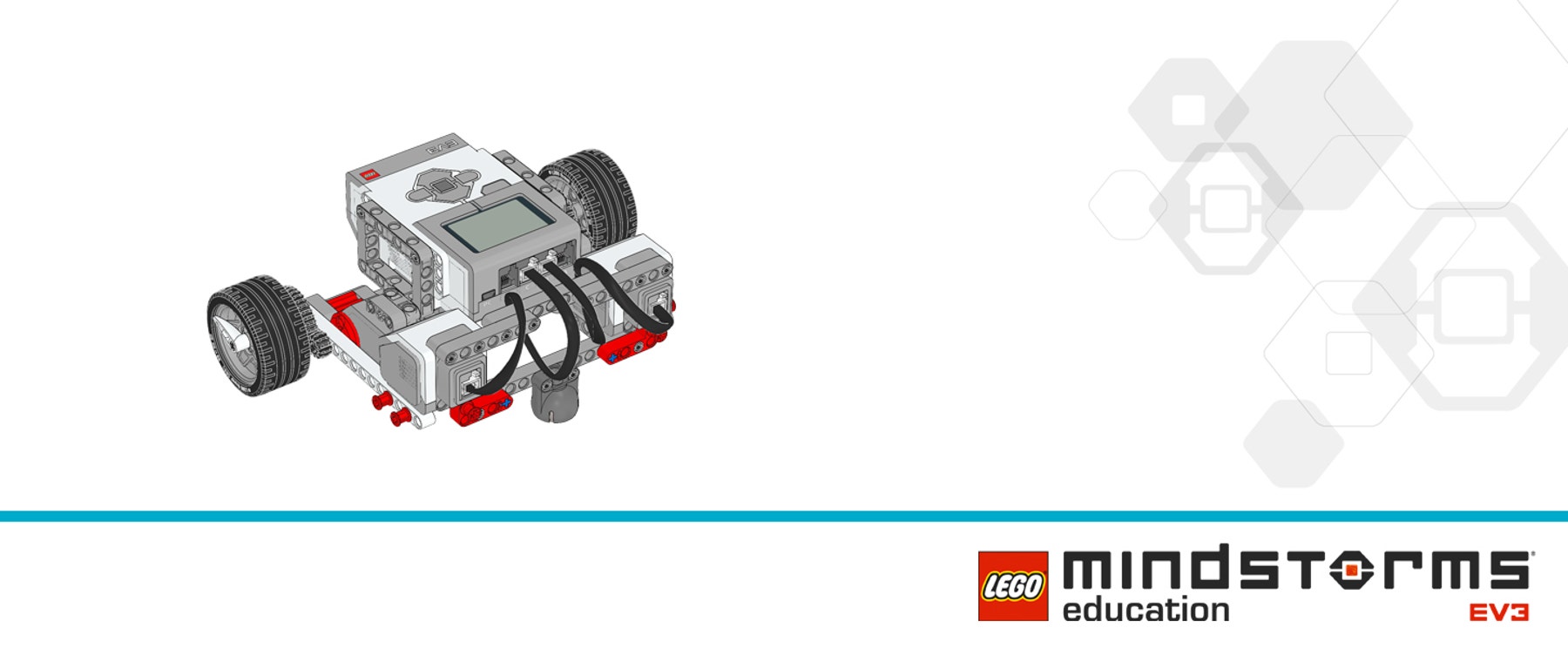
Sample Solution Program
This program:
- Turns on Motors B and C forward at full power for 13 seconds.
This motor is geared down using a 0.33:1 ratio. This means that the driver gear must turn three times to turn the follower gear once. This gear construction increases the mechanical advantage of the motor by 3: the motor has three times the force with the gearing than without the gearing.
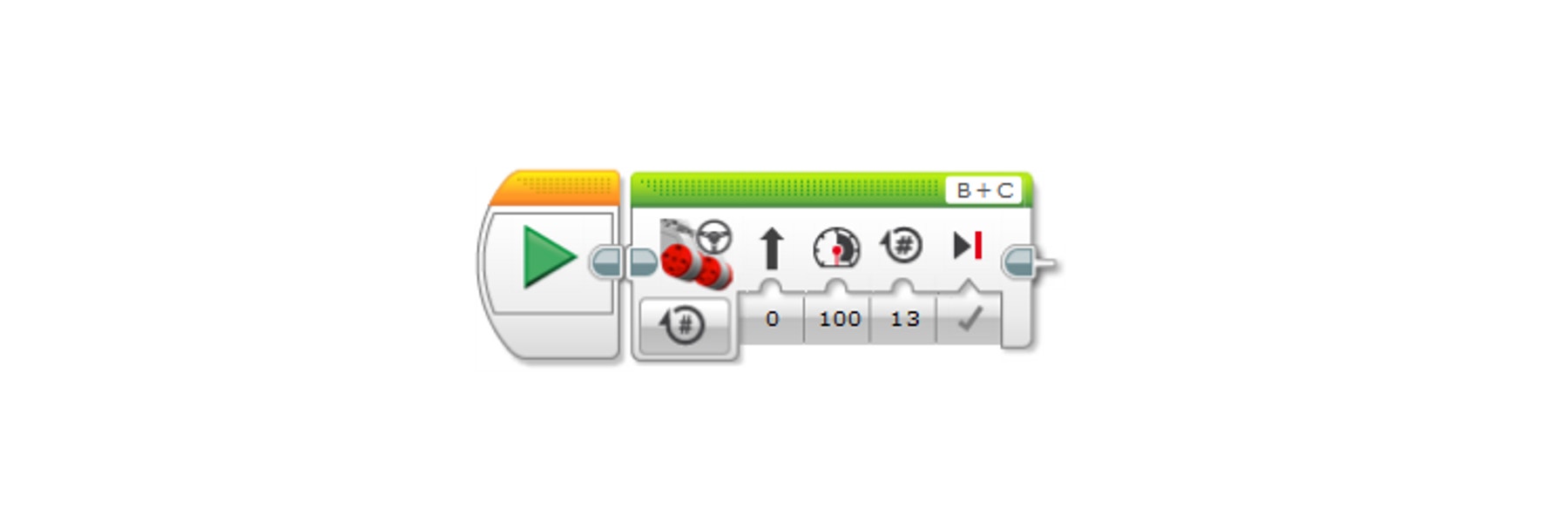
Teacher Support
Students will:
• Build and program their own robot to move up an incline as steep as possible
• Understand that the speed and power of a machine can be changed using mechanical and electrical power
• Understand that incline can be measured by rise over run or by slope
LEGO® MINDSTORMS Education EV3 Core Set
LEGO® MINDSTORMS Education EV3 Lab or EV3 Programming
Prerequisites
Students should know how to create and download a program, and how to program a motor.




