Make It Smarter With a Sensor
Design, build and program a robotic creature that can sense its environment and responds with sound and light.

Connect
(30 minutes)

Use this video to:
- Connect students to real-life robots that demonstrate intelligent behaviour interacting with people or performing tasks usually done by humans
- Consider how robots think; how they know where they are and what they need to do
- Inspire students to create their own robots that think and respond to their environment
Make It Smarter Discussion
- Look at the tasks the robots are performing. Choose one example and describe what the robot needs to be able to sense and then plan and act in response.
This question challenges students to observe and describe how the robot behaves and consider how the robot thinks. - What senses do humans have and why are they important to us?
Humans have the sense of touch, smell, taste, vision, hearing and also a sense of balance (vestibular system). These senses help us survive in our world. - How many humanlike senses do you see the robots demonstrating?
Answers may vary, but some examples are: The balancing robot behaves in a similar way to our inner ear (vestibular system); the robot tracking the red ball behaves in a similar way to our vision and ability to focus.
Design Brief
Design, build, and program a robotic creature that can sense its environment and respond:
- By making a sound
- OR, by using the EV3 Brick Status Lights
- OR, by showing something in the EV3 Brick Display
Brainstorm
Encourage an active brainstorming process so that students develop their conceptual understanding. For example, encourage them to:
- Review the Robots In Action videos showing robots for inspiration
- Investigate the Key Concepts Sensors and Sensing project
- Build some of the examples from Building Ideas and explore how they work
- Personalize their robot or describe a context in which a robotic creature is important (e.g., a robotic ‘healing pet’ such as the plush baby seal in the Personal video).
Building Ideas:
Select the Best Solution
Describe the solution that you have agreed to build and program.
Think about examples from your brainstorming discussion. Then explain why you chose this solution for the design brief. Encourage students to describe why they have chosen this solution. That way, when students are reviewing and revising, they will have specific information to use to evaluate their solution and decide whether or not it was effective.
Construct
(30 minutes)
Build and Program
Start building and programming your solution!
As you work on your solution, make sure students keep track of:
- Describe one part of your design that worked especially well.
- Describe one design change that you had to make.
- What will you try next?
Students can use images, video, text, sound, or weblinks to document their work.
Contemplate
(30 minutes)
Test and Analyze
How well does your solution satisfy the design brief?
Use a table to record data. Name the columns and rows, such as Trial Number, Robot Behavior, and Observations.
Graph and Analyze
Graph Programming is a nice environment for learning about sensor input and how it can control output, because it provides more options for controlling behaviour than a simple Wait block and it doesn’t require using Loops and Switches.
Review and Revise
Take a moment to reflect on your robot solution.
- How is this robot like a living animal or plant?
- How is it different?
- Can the robot behavior be changed in some way to make it more realistic?
- Describe two ways you could improve your robot.
Encourage students to look back at the design brief and at their own brainstorming notes and test data.
Communicate
Here are some ideas to suggest to students:
- Create a video of your project, especially your final presentation and your robot’s performance.
- Explain some important features of your software program.
- Produce a building guide for your model by taking a series of photographs as you deconstruct it.
- Include an image of your program with comments.
- Add a team photograph
Evaluate Design and NGSS Goals
You can use the included rubrics to evaluate skills progression of Design Engineering Projects.
- Students can review their design goals as well as their use of some NGSS practices using the provided rubric. Students can rate their level of work by adding a mark below the Bronze, Silver, Gold, or Platinum column.
- You may also choose to use the rubric to rate each team or student yourself.
Evaluate Creativity and Collaboration
Students can review their creative and collaboration processes using the provided rubric.
You may also choose to use the rubric to rate each team or student yourself.
Continue
(30 minutes)
Communicate
Here are some ideas to suggest to students:
- Create a video of your project, especially your final presentation and your robot’s performance.
- Explain some important features of your software program.
- Produce a building guide for your model by taking a series of photographs as you deconstruct it.
- Include an image of your program with comments.
- Add a team photograph
Evaluate Design and NGSS Goals
You can use the included rubrics to evaluate skills progression of Design Engineering Projects.
- Students can review their design goals as well as their use of some NGSS practices using the provided rubric. Students can rate their level of work by adding a mark below the Bronze, Silver, Gold, or Platinum column.
- You may also choose to use the rubric to rate each team or student yourself.
Evaluate Creativity and Collaboration
Students can review their creative and collaboration processes using the provided rubric.
You may also choose to use the rubric to rate each team or student yourself.
Sample Solution Overview
The Turtle Solution is one example of many possible solutions for the Make It Smarter With a Sensor project.

Sample Solution Building Ideas
This Turtle Solution combines these Building Ideas: EV3 Frames, Leg 3 and Gyro Sensor.
Four copies of Leg 3 were built: one for the front left, one for the back right and two mirror copies for the front right and back left.
.
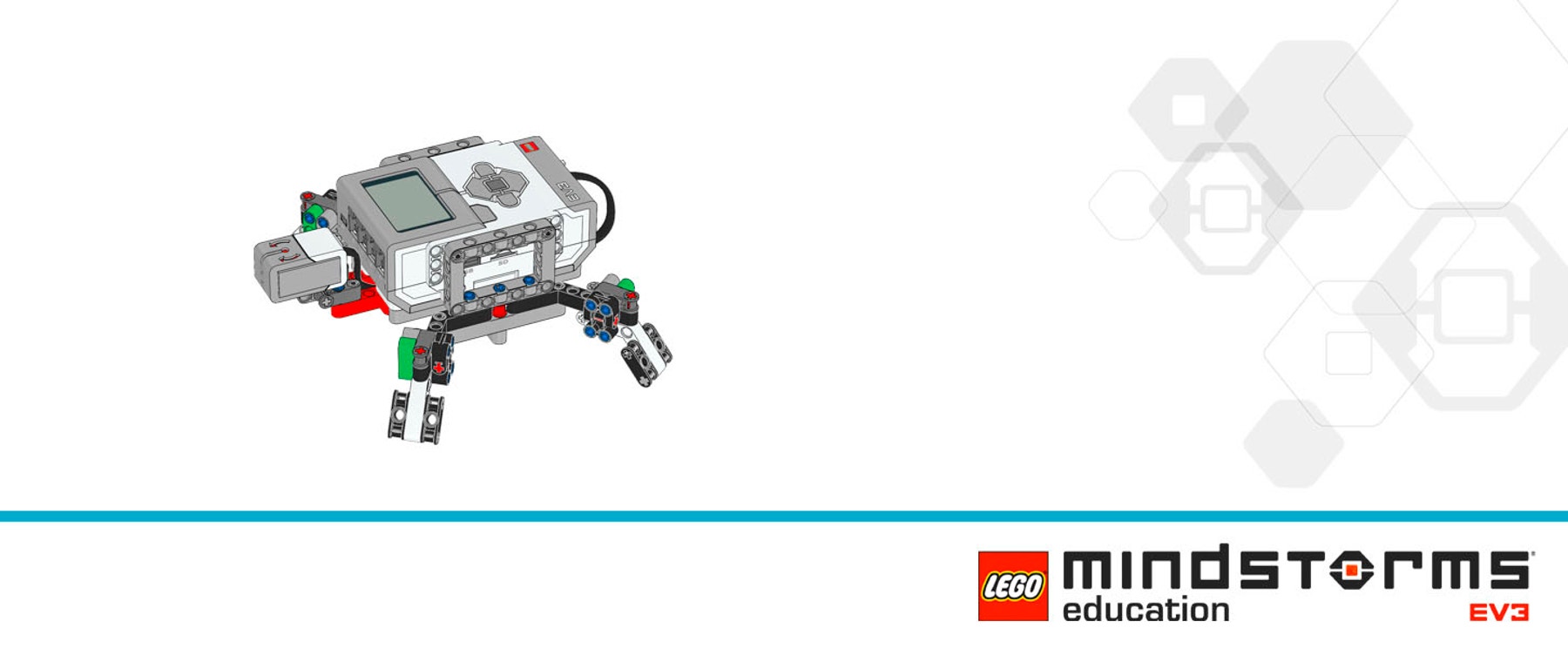
Sample Solution Program
This program:
- Resets the Gyro Sensor
- Turns on the green light
- Displays the Sleeping eyes
- Plays the Snoring sound
- Loops until the Gyro Sensor is not 0, indicating that someone turned the Turtle
- The Gyro Switch checks the value of the Gyro Sensor
- If the Gyro Sensor detects a value greater than +45°
- Turns on the orange light
- Displays the Awake eyes
- If the Gyro Sensor detects a value greater than 0 but less than +45°
- Turns on the green light set to pulsing
- Displays the Love eyes
- If the Gyro Sensor detects a value less than 0 and less than -45°
- Turns on the red light set to pulsing
- Displays the Dizzy eyes
- If the Gyro Sensor detects a value greater than 0 but more than -45°
- Turns on the orange light
- Displays the Awake eyes
- Waits 1 second so you can see the display
- Loops unlimited
Press the button on the EV3 Brick to stop the program.

Teacher Support
Students will:
• Understand that sensors provide feedback to a system
• Understand that sensors measure physical phenomena such as angle of displacement, color, percentage of reflected light, distance from an object, and whether a button is pressed or not pressed
• Understand that robots use sensors to provide information about the environment in a similar way that we and other living beings use senses to affect behaviour
• Design and build a robot that uses a sensor
• Write a program using sensor data to control the EV3 Brick Display or Brick Status Lights
LEGO® MINDSTORMS Education EV3 Core Set
LEGO® MINDSTORMS Education EV3 Lab or EV3 Programming
Prerequisites
Students should know how to create and download a program.




