Make It Smarter With Communication
Design, build and program a robotic creature that can interpret different signals and respond to each with different behavior.

Connect
(30 minutes)

Use this video to:
- Connect students to real-life robots that demonstrate intelligent behaviour interacting with people or performing tasks usually done by humans
- Consider how robots think; how they know where they are and what they need to do
- Inspire students to create their own robots that think and respond to their environment
Make It Smarter Discussion
- Look at the tasks the robots are performing. Choose one example and describe what the robot needs to be able to sense and then plan and act in response.
This question challenges students to observe and describe how the robot behaves and consider how the robot thinks. - What senses do humans have and why are they important to us?
Humans have the sense of touch, smell, taste, vision, hearing and also a sense of balance (vestibular system). These senses help us survive in our world. - How many humanlike senses do you see the robots demonstrating?
Answers may vary, but some examples are: The balancing robot behaves in a similar way to our inner ear (vestibular system); the robot tracking the red ball behaves in a similar way to our vision and ability to focus.
Design Brief
Design, build, and program a robotic creature that can:
- Interpret at least two different signals from you
- Respond to each signal with a different behaviour
- Give a signal to which you can respond
Brainstorm
Encourage an active brainstorming process so that students develop their conceptual understanding. For example, encourage them to:
- Review the Robots In Action videos showing robots for inspiration
- Investigate the Key Concepts Sensors and Sensing and Robot Logic projects
- Build some of the examples from Building Ideas and explore how they work
- Personalize their robot or describe a context in which a robotic creature is important (e.g., the humanoid robots in the Personal video).
Building Ideas:
Select the Best Solution
Describe the solution that you have agreed to build and program.
Think about examples from your brainstorming discussion. Then explain why you chose this solution for the design brief. Encourage students to describe why they have chosen this solution. That way, when students are reviewing and revising, they will have specific information to use to evaluate their solution and decide whether or not it was effective.
Construct
(30 minutes)
Build and Program
Start building and programming your solution!
As you work on your solution, make sure students keep track of:
- Describe one part of your design that worked especially well.
- Describe one design change that you had to make.
- What will you try next?
Students can use images, video, text, sound, or weblinks to document their work.
Contemplate
(30 minutes)
Test and Analyze
How well does your solution satisfy the design brief?
Use a table to record data. Name the columns and rows, such as Trial Number, Your Behaviors, Robot Response, Robot Behavior, Your Response and Changes.
Review and Revise
Take a moment to reflect on your robot solution.
- Can the robot movement be made more interactive so its behavior is more “intelligent”?
- What are some ways that others have solved the problem?
- Describe two ways you could improve your robot.
Encourage students to look back at the design brief and at their own brainstorming notes and test data.
Communicate
Here are some ideas to suggest to students:
- Create a video of your project, especially your final presentation and your robot’s performance.
- Explain some important features of your software program.
- Produce a building guide for your model by taking a series of photographs as you deconstruct it.
- Include an image of your program with comments.
- Add a team photograph
Evaluate Design and NGSS Goals
You can use the included rubrics to evaluate skills progression of Design Engineering Projects.
- Students can review their design goals as well as their use of some NGSS practices using the provided rubric. Students can rate their level of work by adding a mark below the Bronze, Silver, Gold, or Platinum column.
- You may also choose to use the rubric to rate each team or student yourself.
Evaluate Creativity and Collaboration
Students can review their creative and collaboration processes using the provided rubric.
You may also choose to use the rubric to rate each team or student yourself.
Continue
(30 minutes)
Communicate
Here are some ideas to suggest to students:
- Create a video of your project, especially your final presentation and your robot’s performance.
- Explain some important features of your software program.
- Produce a building guide for your model by taking a series of photographs as you deconstruct it.
- Include an image of your program with comments.
- Add a team photograph
Evaluate Design and NGSS Goals
You can use the included rubrics to evaluate skills progression of Design Engineering Projects.
- Students can review their design goals as well as their use of some NGSS practices using the provided rubric. Students can rate their level of work by adding a mark below the Bronze, Silver, Gold, or Platinum column.
- You may also choose to use the rubric to rate each team or student yourself.
Evaluate Creativity and Collaboration
Students can review their creative and collaboration processes using the provided rubric.
You may also choose to use the rubric to rate each team or student yourself.
Sample Solution Overview
The Gorilla Solution is one example of many possible solutions for the Make It Smarter With Communication project.

Sample Solution Building Ideas
The Gorilla Example Solution combines these Building Ideas: Color Squares, Foot, Large Motor and Connector, and Ultrasonic Sensor.
Two copies of the Large Motor and Connector are built: one for the left arm and a mirror version for the right arm.
Two copies of the Foot are built: one for the left foot and a mirror version for the right foot.

Sample Solution Program
This program shows one way to add Touch Sensor feedback along with the Color Sensor.
This program:
- Plays the Snoring sound repeatedly
- Loops until the Ultrasonic Sensor sees something (e.g., your hand) within 4cm
- Turns on Motor A to raise the right arm (the Gorilla’s right arm, on your left)
- Waits until the Touch Sensor is bumped (pressed and released)
Shake Gorilla’s hand, making sure to press the Touch Sensor. The program:
- Plays the T-rex roar sound
- Turns on Motor A in the opposite direction to lower the arm
- Waits for half of one second
Now the Gorilla is pounding his fists for food. The program:
- Turns on Motor D to raise its right arm
- Waits for a quarter of a second
- Turns on Motors D and A to move its arms in opposite directions
- Waits for a quarter of a second
- Turns on Motor A to lower its left arm
- Waits for a quarter of a second
- Loops twice
- Turns on Motor D to raise its right arm, holding up the Color Sensor
- Waits until the Color Sensor sees the color yellow
Show a yellow element to the Color Sensor. This program:
- Turns on Motor D to lower its right arm
- Plays the Crunching sound
- Waits 1 second
Last, the Gorilla waves good-bye. This program:
- Turns on Motor A to raise its left arm
- Waits for a quarter of a second
- Turns on Motor A to lower its left arm
- Waits for a quarter of a second
- Turns on Motor A to raise its left arm
- Waits for a quarter of a second
- Turns on Motor A to lower its left arm
- Waits for a quarter of a second
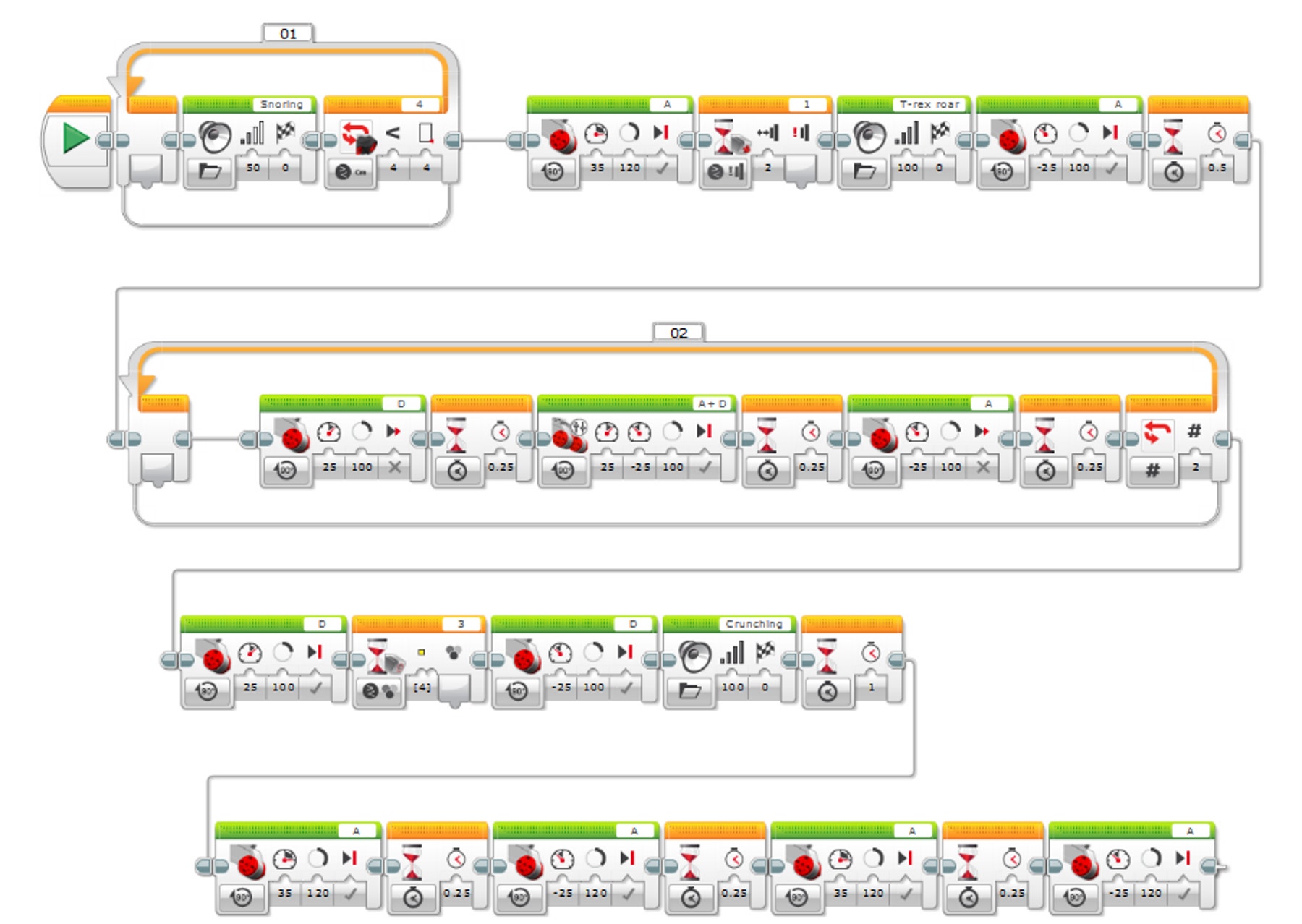
Teacher Support
Students will:
• Understand that sensors measure physical phenomena
• Understand that sensor data can be viewed in real time or uploaded into a graph environment
• Write a program that uses sensor data to control an output based on changes in light sensor input
• Understand that a graph program uses sensor data input to control outputs such as sounds, images, text and motor movement
LEGO® MINDSTORMS Education EV3 Core Set
LEGO® MINDSTORMS Education EV3 Lab or EV3 Programming
Prerequisites
Students should know how to create and download a program.




