LEGO® Education
SPIKE™ Essential
- LEGO® EducationSPIKE™ Essential
- Product Info
Hardware Tech Specs
Element List
Product Info
LEGO® Education SPIKE™ Essential comes with a range of innovative elements that provide an easy and adaptable building experience for all students.

Bluetooth Connection Guide
Connecting to the SPIKE™ Essential Hub using Bluetooth
Just getting started with SPIKE™ Essential? The first step is connecting the SPIKE Prime Hub to your device.
Below you'll find detailed step-by-step instructions for all of the supported devices.
Android and ChromeOS
Connecting via Bluetooth
Make sure that Bluetooth is turned on in your device settings.
Create or open a project in the SPIKE™ App.
Click/tap the Hub icon on the Programming Canvas.
- Hold down the Center Button to turn on your Hub.

- Press your Hub’s Bluetooth Button to enable Bluetooth.

- Wait for your Hub to appear in the list of available Hubs. If your Hub is brand new, it’ll appear with the default name “LEGO Hub” until you give it a unique name.
- Click/tap the “Connect” button below your Hub to connect. For some devices and operating systems, you’ll have to approve the pairing.
That’s it! Your Hub will play a sound to let you know that you’ve successfully connected.
iOS and iPadOS
Connecting via Bluetooth
Make sure that Bluetooth is turned on in your device settings.
Create or open a project in the SPIKE™ App.
Click/tap the Hub icon on the Programming Canvas.strong text
- Hold down the Center Button to turn on your Hub.

- Press your Hub’s Bluetooth Button to enable Bluetooth.

- Wait for your Hub to appear in the list of accessories.
Initially, the Hub can appear as “Toy,” but it should eventually display as a LEGO® Hub. If your Hub is brand new, it’ll appear with the default name “LEGO Hub” until you give it a unique name.
- Click/tap on the name of your Hub to start connecting.
That’s it! Your Hub will play a sound to let you know that you’ve successfully connected.
MacOS
Connecting via Bluetooth
Make sure that Bluetooth is turned on in your device settings.
Create or open a project in the SPIKE™ App.
Click/tap the Hub icon on the Programming Canvas.
- Hold down the Center Button to turn on your Hub.

- Press your Hub’s Bluetooth Button to enable Bluetooth.

- Wait for your Hub to appear in the list of Bluetooth devices. If your Hub is brand new, it’ll appear with the default name “LEGO Hub” until you give it a unique name.
Click/tap the “Connect” button next to your Hub’s name to start connecting.
Click/tap the “Select” button to confirm.
That’s it! Your Hub will play a sound to let you know that you’ve successfully connected.
Windows
Connecting via Bluetooth
Make sure that Bluetooth is turned on in your device settings.
Create or open a project in the SPIKE™ App.
Click/tap the Hub icon on the Programming Canvas.
- Hold down the Center Button to turn on your Hub.

- Press your Hub’s Bluetooth Button to enable Bluetooth.

- Wait for your Hub to appear in the list of available Hubs. If your Hub is brand new, it’ll appear with the default name “LEGO Hub” until you give it a unique name.
Click/tap the “Connect” button below your Hub to connect.
When you connect to a Hub for the first time, a Windows notification will appear, asking if you’d like to add the Hub as a device. Click on the notification and then allow the pairing.
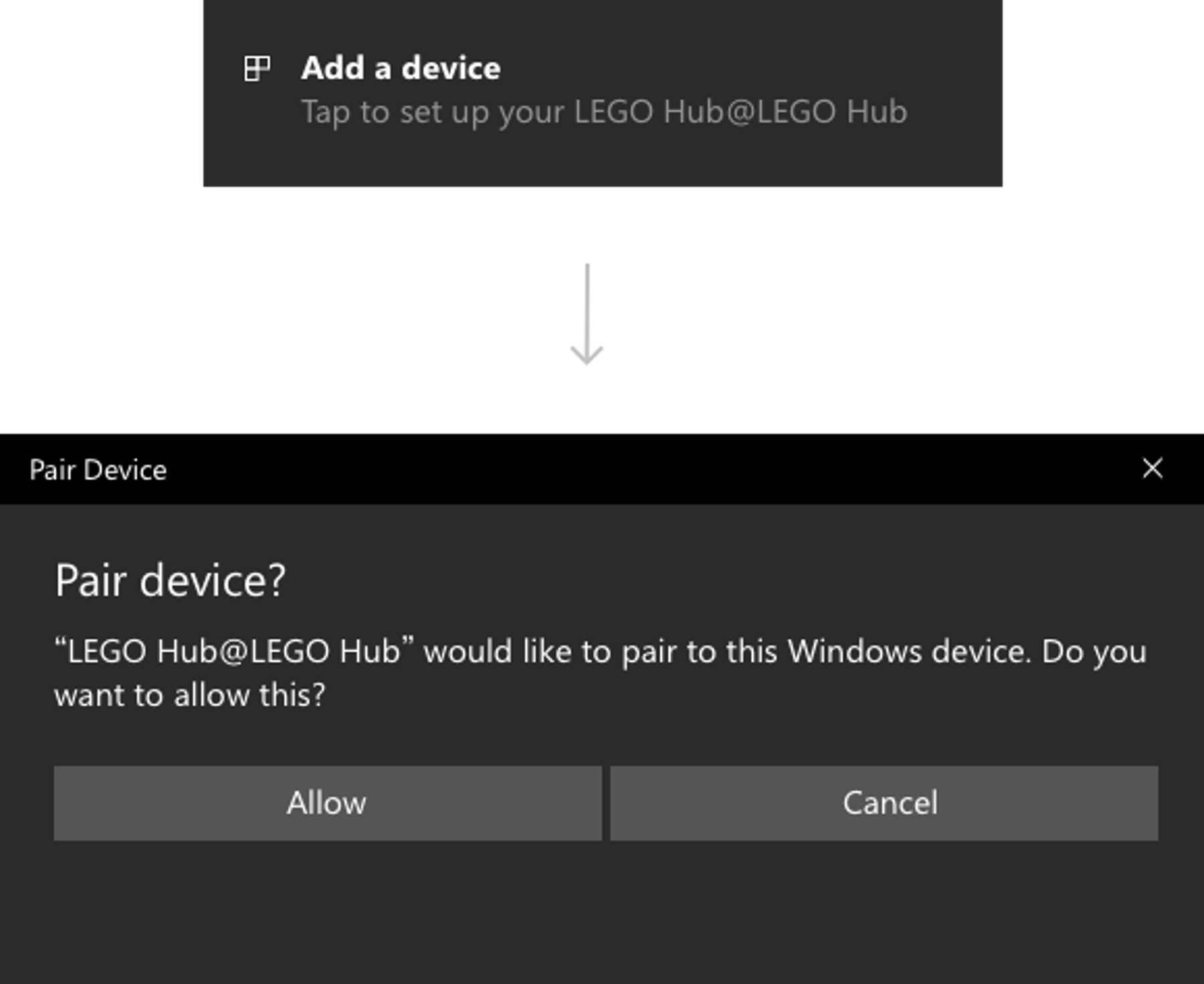
That’s it! Your Hub will play a sound to let you know that you’ve successfully connected.
Solution Comparison
SPIKE Essential vs. other LEGO Education Solutions
What are the differences between SPIKE Essential and WeDo 2.0?
WeDo 2.0 targets grades 2–4, whereas SPIKE Essential more broadly targets curriculum standards for grades 1–5. WeDo 2.0 focuses on the science curriculum (physical and life science, and engineering), while SPIKE Essential has a true cross-curricular STEAM approach with purposeful integration of literacy, math, and social-emotional learning.
The physical boxes differ in that SPIKE Essential includes more elements and intelligent hardware components along with the Rechargeable Battery, which doesn’t need to be purchased separately like it has for WeDo 2.0.
What are the differences between SPIKE Essential and LEGO® Education BricQ Motion Essential
These solutions have different learning focuses. LEGO® Education BricQ Motion Essential is designed as a hands-on introduction to the LEGO Learning System with a focus on physical science and experimenting with forces, motion, and interactions. It’s an analog solution that doesn’t require any technology.
SPIKE Essential is a comprehensive, digitally-enhanced STEAM learning solution, which offers a broad range of units covering STEAM subjects, including engineering, science, and computer science.
BricQ Motion Essential gives students a strong foundational understanding of physical science concepts (i.e., forces, motion, and interactions) while setting the stage for computational thinking (e.g., cause and effect, data analysis and synthesis).
Combining SPIKE Essential and BricQ Motion Essential makes it possible to cover more comprehensive STEAM standards. Used together, these solutions unlock even more learning opportunities by supplementing each other’s learning outcomes.
What are the differences between SPIKE Essential and SPIKE Prime?
SPIKE Prime is the go-to solution for secondary education as it engages students in critical thinking, data analysis, and prototype development as they refine creative hands-on solutions to real-world problems. It allows them to explore topics like data science while setting the foundation for future study of machine learning and artificial intelligence.
SPIKE Essential is designed to get primary school students excited about STEAM learning at a young age with playful and relatable problem-solving challenges that help them become resilient, independent thinkers.
Both SPIKE Essential and SPIKE Prime are designed as integrated solutions within the LEGO Learning System. They follow the same consistent scaffolded structure and design that makes the system easy for students to enter yet hard to fully master. Therefore, using SPIKE Essential in students’ younger years and progressing to SPIKE Prime will drive familiarity for quicker and deeper learning.
The experience of both products is anchored in the same student-facing app, which makes it easy for students to jump right in and unlock their full potential for deeper learning.
Is SPIKE Essential similar to the retired LEGO Education product “StoryStarter”?
StoryStarter was a hands-on tool that inspired students to collaborate while creating and communicating stories using LEGO bricks. StoryStarter focused on building the story, reflecting, sharing, and documenting. While SPIKE Essential has storytelling elements, it uses them as a catalyst for STEAM learning.
General FAQs
LEGO® Education SPIKE™ Essential FAQs
General Questions
What is LEGO® Education SPIKE™ Essential?
LEGO® Education SPIKE™ Essential is part of the LEGO® Learning System. It’s an exciting hands-on solution that uses playful learning experiences to engage primary school students in STEAM learning, putting them on the path to becoming resilient, independent thinkers.
This playful, narrative-based learning experience encourages students to investigate STEAM concepts while contributing to literacy, math, and social-emotional skills development. It uses Minifigures, with different characteristics and personalities, to make problem-solving relatable to all students through standards-aligned learning units. Icon- and word-based block coding with simple hardware—including an intelligent two-port Hub, motors, a Light Matrix, and a Color Sensor—help students bring their creations to life. A variety of age-appropriate tools help students develop into independent STEAM thinkers as their learning progresses from grade to grade. SPIKE Essential is accompanied by a comprehensive professional development program.
Which products comprise the LEGO® SPIKE™ Essential family?
SPIKE Essential offers 1 core set and 7 supplemental SKUs.
- 45345 LEGO® Education SPIKE™ Essential Set
- 45605 LEGO® Technic™ Color Sensor
- 45607 LEGO® Technic™ Small Angular Motor
- 45608 LEGO® Technic™ 3x3 Color Light Matrix
- 45609 LEGO® Technic™ Small Hub
- 456012 LEGO® Technic™ Small Hub Battery
- 2000722 LEGO® Education SPIKE™ Essential Replacement Pack 1
- 2000723 LEGO® Education SPIKE™ Essential Replacement Pack 2
What is the target age group?
SPIKE Essential is designed for lower and upper primary school students ages 6+. The target age group may vary between countries because country-specific curriculum needs determine where each lesson is mapped.
What is the recommended number of students per set?
As with all of the LEGO Learning System solutions, we recommend one set for every two students in a classroom setting
What is included in the SPIKE Essential Set?
The SPIKE Essential Set contains 449 elements, including intelligent hardware and a colorful selection of familiar, stackable, and age-appropriate LEGO bricks. The hardware includes a 2-Port Hub, 2 Small Motors, a Light Matrix, and a Color Sensor, which students can combine with icon- and word-based block coding in the LEGO® Education SPIKE™ App to bring their creations to life! The set comes with 4 Minifigures, each with a distinct personality, who act as storytellers to make problem-solving relatable to all students. The set also includes replacement elements and a durable storage box with color-coded sorting trays to simplify the building process and classroom management.
Is SPIKE Essential meant to replace WeDo 2.0?
SPIKE Essential is part of the new LEGO Learning System. It targets a broader age group than WeDo 2.0, and it’s the foundation of the LEGO Education portfolio for primary schools.
How do I start using SPIKE Essential with my students?
Please visit LEGOeducation.com/start and follow the SPIKE Essential onboarding guide for your unit grade band.
Curriculum
How much learning content does SPIKE Essential offer?
SPIKE Essential offers 5 curriculum units for primary school students in grades 1–5. Each curriculum unit includes lesson plans and teaching resources for 7-8, 45-minute lessons (including an open project, 2 x 45 min). Additionally, each lesson includes 30+ minutes of language arts or math extensions. Therefore, each curriculum unit contains a total of 6–10 hours of educational content.
US Only
For the US market 5 additional science focused units have been created to closer align to the science curriculum in 1st-5th grade. These units are specifically designed to teach Physical Science, Life Science and Earth Space Science topics.
Are the science units available in other languages than US English?
No, the science units are only available in US English
Which educational standards are covered?
Every lesson is designed to help students develop a full range of STEAM skills. SPIKE Essential mainly covers curriculum standards within science, engineering, and computer science, with extension activities that contribute to literacy and math. For detailed market-specific educational standards, please see the individual activities on
LEGOeducation.com/lessons.
In which languages is the SPIKE Essential curriculum available?
Like all of the LEGO Learning System products, the SPIKE Essential curriculum is available in 21 languages: English (US), English (UK), English (AU), Chinese (simplified), Japanese, Russian, German, Dutch, Swedish, Norwegian, Danish, French, Italian, Korean, Portuguese (BR), Spanish, Spanish (MX), Polish, Turkish, Vietnamese, and Arabic.
Where can I find SPIKE Essential lesson plans and teaching resources?
You’ll find SPIKE Essential lesson plans on LEGOeducation.com/lessons along with online lesson plans and teaching resources for all LEGO Education products. You can search by product, grade, subject, or keyword to find an engaging lesson that fits your needs.
What type of assessment tools are included with SPIKE Essential?
Each SPIKE Essential lesson offers an observational checklist for teachers, and tools to support student self-assessment and peer (student-to-student) feedback.
Hybrid Learning
Does SPIKE Essential offer hybrid learning opportunities?
Yes! SPIKE Essential offers hybrid extensions that provide the flexibility to extend the SPIKE Essential experience to remote environments, and to help students to continue their learning outside of class. Used in combination with the classroom sets, the Personal Learning Kits are designed to support hybrid learning by reinforcing students’ learning outcomes at home.
We offer two versions of the Personal Learning Kit.
- 2000481 LEGO® Education Personal Learning Kit Essential
- 2000480 LEGO® Education Personal Learning Kit Prime
Professional Development
Is professional development available?
Yes. SPIKE Essential is supported by a comprehensive professional development program comparable to the one that’s available for SPIKE Prime. The program includes:
- Online self-guided training
-- Product training videos to learn how to get started using the product
-- Competency-based modules
- Facilitated training
-- Full-day training
FIRST® LEGO® LEAGUE
Can LEGO Education SPIKE™ Essential be used in FIRST LEGO League?
Yes. Both WeDo 2.0 and SPIKE Essential can be used in FIRST LEGO League. The FIRST LEGO League Explore experience is optimized for SPIKE Essential and supported by the brand new Explore unit.
Battery Recycling
USA/Canada:
Visit the Call2Recycle website to learn about how you can recycle your SPIKE™ Prime batteries.
Hub FAQs
The Hub
Do I need to update the Hub’s operating system (OS) before getting started?
When a user connects a Hub to their device, the app verifies compatibility with the installed version of the OS. If it’s not compatible, the app notifies the user that the OS must be updated before continuing.
How do I update the Hub’s operating system?
Hub updates differ depending on the device you’re using. To update your Hub, simply follow the instructions below or the in-app instructions that will appear when an update is needed.
Note: whenever possible we recommended using a USB connection for updating.
Windows & MAC
- Open the app. If you don’t have the app installed, use the online updater at LEGOeducation.com/HubOS.
- Connect the Hub to your computer using the USB cable supplied with your LEGO® Education SPIKE™ Essential Set.
IOS & Android
It’s not currently possible to update your Hub using an iPad.
To update your Hub:
- Find a compatible Windows, macOS, or Chromebook device.
- Connect the Hub to your device using the USB cable supplied with the SPIKE Essential Set.
- Install (if necessary) and open the Chrome browser on the device and run the online updater at LEGOeducation.com/HubOS.
Chrome
- Connect the Hub to your Chromebook using the USB cable supplied with the SPIKE Essential Set.
- Open the Chrome browser and run the online updater at LEGOeducation.com/HubOS
Can I update the Hub operating system (OS) via Bluetooth?
Yes, but whenever possible we recommended using a USB connection during the update process.
How do I rename the Hub?
When connecting to a Hub that hasn't been renamed, the LEGO® Education SPIKE™ App will automatically ask you to rename it. Giving each Hub a unique name will help you differentiate between multiple Hubs in close proximity (e.g., when using Bluetooth).
What type of batteries can I use in the Hub?
You can only use the Rechargeable Battery that comes in the LEGO Education SPIKE Essential Set. It’s charged using the micro-USB cable that’s included in the set. The battery is also available to buy separately.
What type of USB power chargers do you recommend for charging the Hub?
We recommend using a high-quality power charger from a reputable brand because these are often DVP- (dedicated charging port) or CDP- (charging downstream port) type chargers.
What is the charging time for the Hub battery?
The Hub uses standard USB 500mA charging current. The charging time (from empty to full) is approximately 3 hours.
How can I preserve my Hub's battery life?
If the Hub isn't going to be used for an extended period, we suggest fully charging the battery before storing it. Storing the Hub with a completely drained battery is not recommended. You can also extend the battery life by removing the battery from your Hub before storing it.
What do the Hub's color-coded error messages mean?
If you’re having issues starting or connecting your Hub, you might see the Light display a color-coded error message. Here's an overview of the error messages and how to fix them.

The Light is flashing orange.
The Hub's battery is running low. Connect the Hub to your device via the USB cable to begin charging the battery.
The Light is flashing red.
There’s an extended load on the Hub. Turn off the Hub and let it cool down for 15 minutes.
The Light is blue.
The Hub is connected to your device using BLE (Bluetooth Low Energy).
The Light is white.
The Hub is connected to your device using a USB cable.
The Light is flashing white.
The Hub is waiting to be connected.
The Light is flashing violet/green/blue.
The Hub OS has been updated, and it’s restarting.
Can I use any micro USB cable to connect the Hub to my device?
No. You must use a USB 2.0 cable with a male-to-micro-B connector and an AWG 24 wire gauge. We strongly advise that you only use the micro-USB cable that was supplied as part of the SPIKE Essential Set. This cable can also be purchased separately (45611 - LEGO Technic Micro-USB Connector Cable).
Are Download and Streaming Modes supported by both SPIKE Prime and SPIKE Essential?
No. The SPIKE Essential Hub exclusively supports Streaming Mode, whilst the SPIKE Prime Hub solely supports Download Mode.
How do I turn off the hub?
You can turn off the hub by pressing the button and holding it down for 10 seconds till the light turns off.
How stable is Bluetooth connectivity in a classroom setting?
SPIKE Essential Bluetooth connectivity is based on a Bluetooth Low Energy (BLE) connection. The connection process runs smoothly in a classroom setting.
Why do I need to grant permission for "Location Services” on Android and Chromebook?
The Bluetooth Classic and Bluetooth Low Energy Technology, which enable your device to communicate with the Hub, require access to the device’s geolocation services. It’s a technical requirement that’s out of LEGO Education’s control. This access doesn’t collect or save any user data. It simply enables the technology to work.
How do I clear the Bluetooth cache?
First, make sure that Bluetooth is enabled on both the Hub and your device—and that the Hub is sufficiently charged.
Win10:
- In the Start Menu on your device, select Settings.
- Select Devices.
- Select Bluetooth.
- To remove all unnecessary Bluetooth devices, select one device at a time and press the Remove device button. (If the device is in use, it will show as Connected. Otherwise, it will show as Paired.)
For further guidance, please refer to Microsoft’s support for troubleshooting Bluetooth in Windows 10.
macOS
To enable the Bluetooth icon in the menu bar, go to System Preferences, select Bluetooth, and check Show Bluetooth in the menu bar.
While holding ALT + Shift, click the Bluetooth icon in the menu bar.
Select the Debug submenu.
Select Reset the Bluetooth module.
iOS
Go to the Settings app.
Select Bluetooth.
To remove all unnecessary Bluetooth devices, click the blue “i” icon for devices listed under My Devices, and select Forget this device.
Restart the iPad.
Android (simple clearing)
Go to the Settings app.
Select Connections.
Select Bluetooth.
To remove all unnecessary Bluetooth devices, click on the Gear icon for devices listed under Paired Devices and select Unpair or Forget.
Restart the Android tablet.
Android (thorough clearing)
Go to the Settings app.
Select Apps.
Tap the More icon (···) and then select Show system apps/processes.
In the list of apps, select Bluetooth or Bluetooth Share (you’ll see the Bluetooth icon).
Select Storage.
Select Clear cache.
Restart the Android tablet.
How do I maintain SPIKE Hub health for the best performance?
The SPIKE Essential Hubs operate best when fully charged. This ensures that students can access the building and coding experience—and the Hub can undergo software updates when needed. Before the first use and following regular classroom use, the Hubs will need to be recharged using the USB cables found in the sets. The Hubs will automatically begin charging as soon as they’re connected via USB cable to any USB port or USB power supply. It’s most efficient to charge multiple Hubs simultaneously using school-approved multi-USB port charging devices or power supply devices that allow for multiple power connections.
Charging time (from empty to full) is approximately 3 hours. This will vary depending on the type of USB charger used.
How do I update the SPIKE Essential Hub OS?
The process for updating the SPIKE Essential Hub differs depending on which device you’re using. To update your Hub, follow the in-app guidelines that will appear when an update is needed.
Note: whenever possible we recommended using a USB connection for updating
Windows & MAC
- Open the app. If you don’t have the app installed, use the online updater at LEGOeducation.com/HubOS.
Connect the Hub to your computer using the USB cable supplied with the SPIKE Essential Set.
Note: If you connect the Hub to your computer via Bluetooth, you’ll be prompted to reconnect it using the USB cable in order to complete the update.
IOS & Android
Hub updates are not currently possible using an iPad or an Android tablet. To update your Hub:
- Find a compatible device (i.e., Windows, macOS, or Chromebook).
- Connect the Hub to your device using the USB cable supplied with the SPIKE Essential Set.
- Install (if necessary) and open a Chrome browser on the device and run the online updater at LEGOeducation.com/HubOS.
Chrome
- Connect your Hub to the Chromebook using the USB cable supplied with the SPIKE Essential Set
Open a Chrome Browser and run the online updater at LEGOeducation.com/HubOS.
How do I manage firmware updates on the SPIKE Hub?
Firmware updates can either be mandatory or optional.
- Mandatory updates will show an alert dialog that blocks the user from doing anything but updating the firmware. We only use this approach when necessary (e.g., to introduce new features in the app that are dependent on a firmware update).
- Optional updates will show a notification banner in the top right of the app window. The notification banner allows the user to choose to install the update or wait to do it at another time.
Once the user starts an update, there's no way to pause it. The only way to cancel it is to turn off the Hub. Doing so will require the user to start the update process over again.
How do I manually turn off the SPIKE Essential Hub?
Some users will find that the SPIKE Essential Hub doesn’t automatically turn off when they turn off their device. When the Hub stays on, it drains the battery—so remember to switch off the Hub by pressing the button for 10 seconds.
How do I activate the built-in Gyro Sensor on the SPIKE Essential Hub?
Due to calibration, the Hub needs to be lying still for up to 10 seconds in order for the gyroscope to work.
SPIKE App FAQs
The SPIKE App
What is the LEGO Education SPIKE App?
The SPIKE App is a student-facing app that can be used with both SPIKE Essential and SPIKE Prime to follow and complete lessons. The app includes “getting started” material, lessons, building instructions, and a series of coding experiences that progress from icon- and word-block coding based on Scratch to text-based coding based on Python.
In which languages is the SPIKE App available?
Like all of the elements in the LEGO Learning System, the SPIKE App is available in 21 languages: English (US), English (UK), English (AU), Chinese (simplified), Japanese, Russian, German, Dutch, Swedish, Norwegian, Danish, French, Italian, Korean, Portuguese (BR), Spanish, Spanish (MX), Polish, Turkish, Vietnamese, and Arabic.
The app interface is in Finnish, so why isn’t Finnish lesson content available?
SPIKE Essential doesn’t support content in Finnish. However, SPIKE Prime does support Finnish, which is why this language appears in the shared app.
Which coding language is the LEGO® Education SPIKE™ App built on?
The SPIKE App uses an intuitive drag-and-drop coding language that’s based on Scratch. Some of the blocks are identical to the ones that are used in Scratch 3.0, while others have been specially developed to interact with the LEGO® Education SPIKE™ hardware.
Which coding grammar can be used in the app?
The app includes icon blocks, word blocks as well as Python.
Which operating systems are compatible with SPIKE Essential?
The SPIKE App is available for Win10, Chrome OS, iOS, Android, and macOS.
Why isn't SPIKE Essential available for Windows 7?
Microsoft implemented Windows 7 “end of life” in January 2020. This means that it has discontinued all support, including paid support; and all updates, including security updates. Therefore, LEGO Education has decided to focus on Windows 10.
Can both SPIKE Essential and SPIKE Prime be used with the same app?
Yes. The SPIKE App can be used with both SPIKE Essential and SPIKE Prime.
Can you connect more than one Hub to the same device at the same time?
No. You can only connect one Hub at a time.
Can SPIKE Essential be programmed with Python?
No. SPIKE Essential doesn’t support Python programming. However, SPIKE Prime can be programmed using the Python editor in the SPIKE App.
Can SPIKE™ Essential be programmed with icon blocks?
Yes. SPIKE Essential can be programmed using icon blocks.
How can I download the SPIKE App for Chromebooks?
The SPIKE App for Chrome can be downloaded from the Google Play Store. Some schools and districts restrict access to the Google Play Store on student devices. In these cases, there are extra steps that the school’s Google admin must take to install the SPIKE App on student devices. For further guidance on how to manage access to trusted apps, like the SPIKE App, please refer to Google’s support for deploying apps to managed users.
How do I resolve issues with opening the SPIKE App on Chromebooks?
Users having trouble opening the SPIKE App on a Chromebook might need to update the Android System WebView. This small component can be updated from the Google Play Store like any other app:
- Open Google Play Store.
- Go to My apps (or search for System WebView).
- Go to updates, find Android System WebView, and press Update.
How do I run the SPIKE App on MacBooks with the Apple Silicon processor?
To run the SPIKE App on MacBooks with the Apple Silicon processor, you need to allow “Rosetta 2” to be installed and run in the background. You can find support for this installation here: https://support.apple.com/en-gb/HT211861
How can I fix issues with SPIKE App on iPads running iOS 11?
The updated requirement for the SPIKE App is iOS 13, so some iPad users with iOS 11 and the first version of the SPIKE App installed might face issues when using the app. Using an iPad with iOS 11 will downgrade the Hub’s firmware to an earlier version, which is incompatible with the current firmware. The only way to solve this issue is by connecting the Hub via USB cable to a PC or Mac and updating the firmware to the latest version.
What should I do if the SPIKE App displays incorrectly on my iPad screen?
Occasionally, the SPIKE App won’t show correctly on the iPad screen. Instead, the top is cut off and a white bar appears at the bottom. If this happens, the app must be removed from memory and restarted.
Why does the SPIKE App show different SPIKE Essential Hub OS depending on whether it’s connected via Bluetooth or USB?
Due to technical implications, the SPIKE App will show a different Hub OS depending on how it’s connected (i.e., via Bluetooth or USB) to the SPIKE Essential Hub. The correct Hub OS version is shown when it’s connected via USB.
Why can’t I install the SPIKE App on PC in Windows 10 32bit?
When installing the SPIKE App in Windows 10 32bit, the user gets the following error: "This installation package is not supported on this type of processor." The only workaround is to install the SPIKE App on Windows 10 64bit instead. The SPIKE App doesn’t support Windows 10 32bit.
Why do the SPIKE learning units disappear when updating to version 2.0.3 of the SPIKE App?
When updating the SPIKE App to version 2.0.3, you might need to download the SPIKE learning units again. We’re working on a fix for version 2.0.5. If you can't download all of the units again after updating the app, we suggest postponing the app update until version 2.0.5 becomes available.
Why am I encountering Sound Block issues on iOS?
We’re currently experiencing an issue with the Sound Blocks on iOS, where the sound will suddenly stop working. We’re working on solving this issue, and we expect the fix to be part of the next app release.
How can I avoid duplicate copies of the SPIKE App in Windows Installer?
Those using the Windows Installer version of the SPIKE App (as opposed to the Windows Store version) on versions 1.3.3 or lower and who proceed to update to version 1.3.4 (or higher) will find that the Windows Installer duplicates their SPIKE App—and leaves the old version on their device as well as version 1.3.4 (or higher).
Individual users will be prompted via the Install Wizard to uninstall SPIKE App version 1.3.3 (or lower) from their device before proceeding. Those using a Network Installer to deploy the SPIKE App must first uninstall SPIKE App version 1.3.3 (or lower) from all managed devices.
Please note that uninstalling the SPIKE App will NOT remove project files from the user’s device. These are saved locally—not within the app itself.
Compatibility FAQs
Compatibility
Is SPIKE Essential compatible with SPIKE Prime?
No. SPIKE Essential doesn’t support Python programming. However, SPIKE Prime can soon be programmed using the Python editor in the SPIKE App. The Python Editor is part of a coming update to the SPIKE App.
Is SPIKE Essential compatible with WeDo 2.0 or EV3?
Even though the SPIKE Essential and WeDo 2.0 hardware share the same plug system and therefore fit together, you can't combine this hardware and use the SPIKE App or WeDo 2.0 App to code it.
The SPIKE Essential hardware doesn’t offer backward compatibility with LEGO® MINDSTORMS® Education EV3 because the plug system is different. LEGO MINDSTORMS Education EV3 is based on an RJ12 plug system, whereas SPIKE Essential uses the LPF2 plug system, which is a proprietary LEGO plug system. There’s also no backward compatibility on the programming side.
LEGO, the LEGO logo, the Minifigure, DUPLO, the SPIKE logo, MINDSTORMS and the MINDSTORMS logo are trademarks and/or copyrights of the LEGO Group. ©2025 The LEGO Group. All rights reserved. Use of this site signifies your agreement to the terms of use.




