Make It Smarter and Faster
Design, build and program a robotic creature that can sense its environment and respond by moving.

Connect
(30 minutes)

Use this video to:
- Connect students to real-life robots that demonstrate intelligent behaviour interacting with people or performing tasks usually done by humans
- Consider how robots think; how they know where they are and what they need to do
- Inspire students to create their own robots that think and respond to their environment
Make It Smarter Discussion
- Look at the tasks the robots are performing. Choose one example and describe what the robot needs to be able to sense and then plan and act in response.
This question challenges students to observe and describe how the robot behaves and consider how the robot thinks. - What senses do humans have and why are they important to us?
Humans have the sense of touch, smell, taste, vision, hearing and also a sense of balance (vestibular system). These senses help us survive in our world. - How many humanlike senses do you see the robots demonstrating?
Answers may vary, but some examples are: The balancing robot behaves in a similar way to our inner ear (vestibular system); the robot tracking the red ball behaves in a similar way to our vision and ability to focus.
Design Brief
Design, build, and program a robotic creature that can:
- Sense its environment
- Respond by moving
Brainstorm
Encourage an active brainstorming process so that students develop their conceptual understanding. For example, encourage them to:
- Review the Robots In Action videos showing robots for inspiration
- Investigate the Key Concepts Sensors and Sensing and Robot Logic projects
- Build some of the examples from Building Ideas and explore how they work
- Personalize their robot or describe a context in which a robotic creature is important (e.g., a robotic insect-type creature that can navigate uneven terrain).
Building Ideas:
Select the Best Solution
Describe the solution that you have agreed to build and program.
Think about examples from your brainstorming discussion. Then explain why you chose this solution for the design brief. Encourage students to describe why they have chosen this solution. That way, when students are reviewing and revising, they will have specific information to use to evaluate their solution and decide whether or not it was effective.
Construct
(30 minutes)
Build and Program
Start building and programming your solution!
As you work on your solution, make sure students keep track of:
- Describe one part of your design that worked especially well.
- Describe one design change that you had to make.
- What will you try next?
Students can use images, video, text, sound, or weblinks to document their work.
Contemplate
(30 minutes)
Test and Analyze
How well does your solution satisfy the design brief?
Use a table to record data. Name the columns and rows, such as Trial Number, Robot Behavior, and Observations.
Review and Revise
Take a moment to reflect on your robot solution.
- Does your robot move when the sensor is activated?
- If not, what will you change to make the robot’s ability to sense and respond more obvious?
- What other behaviors can you add to the robot to make it more realistic?
- Describe two ways you could improve your robot.
Encourage students to look back at the design brief and at their own brainstorming notes and test data.
Communicate
Here are some ideas to suggest to students:
- Create a video of your project, especially your final presentation and your robot’s performance.
- Explain some important features of your software program.
- Produce a building guide for your model by taking a series of photographs as you deconstruct it.
- Include an image of your program with comments.
- Add a team photograph
Evaluate Design and NGSS Goals
You can use the included rubrics to evaluate skills progression of Design Engineering Projects.
- Students can review their design goals as well as their use of some NGSS practices using the provided rubric. Students can rate their level of work by adding a mark below the Bronze, Silver, Gold, or Platinum column.
- You may also choose to use the rubric to rate each team or student yourself.
Evaluate Creativity and Collaboration
Students can review their creative and collaboration processes using the provided rubric.
You may also choose to use the rubric to rate each team or student yourself.
Continue
(30 minutes)
Communicate
Here are some ideas to suggest to students:
- Create a video of your project, especially your final presentation and your robot’s performance.
- Explain some important features of your software program.
- Produce a building guide for your model by taking a series of photographs as you deconstruct it.
- Include an image of your program with comments.
- Add a team photograph
Evaluate Design and NGSS Goals
You can use the included rubrics to evaluate skills progression of Design Engineering Projects.
- Students can review their design goals as well as their use of some NGSS practices using the provided rubric. Students can rate their level of work by adding a mark below the Bronze, Silver, Gold, or Platinum column.
- You may also choose to use the rubric to rate each team or student yourself.
Evaluate Creativity and Collaboration
Students can review their creative and collaboration processes using the provided rubric.
You may also choose to use the rubric to rate each team or student yourself.
Sample Solution Overview
The Insect Solution is one example of many possible solutions for the Make It Smarter and Faster project.

Sample Solution Building Ideas
This Insect Solution combines these Building Ideas: EV3 Frames, Leg 2, Leg 3 and Ultrasonic Sensor.
Four copies of Leg 3 were built: one for the front left, one for the back right and two mirror copies for the front right and back left.
.

Sample Solution Program
Press down on the black wings of the insect to start the program.
This program:
Checks if the Ultrasonic Sensor sees something within 15cm
If Ultrasonic Sensor does not see something, the program:
- Turns on the green EV3 Brick Status Light
- Turns on Motors B and C in opposite directions at between 30% and 100% power for 3 seconds
- Waits for a quarter of one second
- Reverses the direction of Motors B and C
- Waits for a quarter of one second
- Loops so the Insect wanders around
If Ultrasonic Sensor does see something, the program interrupts Loop 01 and then:
- Turns on the orange EV3 Brick Status Light
- Turns on Motors B and C forward at 100% power
- Waits for the Touch Sensor to be pressed
- Turns off Motors B and C
- Plays the Insect chirp sound
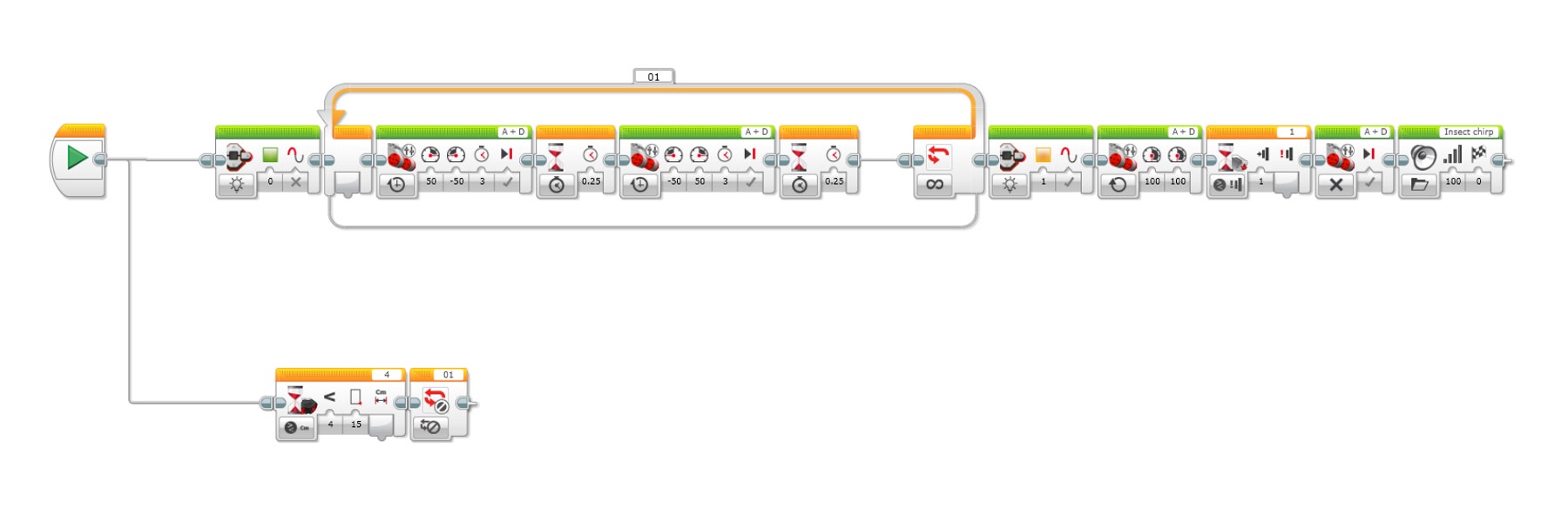
Teacher Support
Students will:
• Understand that sensors provide feedback to a system
• Understand that sensors measure physical phenomena such as angle of displacement, color, percentage of reflected light, distance from an object, and whether a Touch Sensor is pressed or not pressed
• Understand that robots use sensors for feedback in a similar way that living beings use senses
• Understand that animal senses and movement relate to their health, safety and role in the food chain (e.g., behavior as predator, prey)
• Build a robotic creature with sensors that simulates a real-life creature
• Write a program using feedback to control a motor to make a robotic creature react to its environment
LEGO® MINDSTORMS Education EV3 Core Set
EV3 Software or Programming App
Prerequisites
Students should know how to create and download a program.
Common Core Science
Practices
1.1, 1.2, 1.3, 1.6, 1.8
Cross-cutting Concepts
2.7
Core Ideas: Engineering, Technology and Application of Sciences
3.ETS.1
Common Core Mathematics
Practices
1.1, 1.2, 1.5, 1.6
ITEEA Standards for Technological Literacy
Design
8, 9, 10
Abilities for a Technological World
11, 13
The Designed World
16
ISTE National Education Technology Standards
1a, 1b, 1c, 2b, 2d, 3a, 3d, 4a, 4b, 4c, 6a, 6c, 6d




